MyChart Virtual Video Visit
View Virtual Video Visit Tip Sheet
You can now connect easily with your provider from the comfort of your home with a video visit. Your virtual video visit will be conducted the same as an in-person visit (virtual video visits are submitted to your insurance).
MyChart
MyChart is a secure, easy way for you to manage your healthcare online. MyChart offers the ability to have a virtual video healthcare visit, send and receive messages to and from your provider, view your test results, receive notifications regarding upcoming appointments, and request prescription refills. To sign up for MyChart, visit bartonhealth.org or talk to the front desk at your next office visit.
Start a Scheduled Video Visit
You must have a MyChart account in order to have a virtual video healthcare visit.
To join your virtual visit: 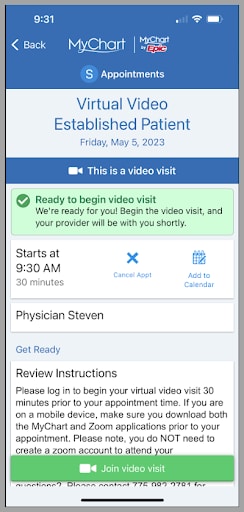
- Log into the MyChart app or onto MyChart through bartonhealth.org at least fifteen minutes before your appointment is scheduled to begin.
- If you are using the MyChart app on your mobile device you will also need to download the Zoom app.
- If you are using MyChart through the website, you do not need to download Zoom or create a Zoom login.
- From the home screen, select Visits.
- Your virtual visit will appear in the list. To open the details of your scheduled visit, click on your visit or View Details.
- Select eCheck-In to complete the necessary steps prior to beginning your visit.
- After you've completed eCheck-In, select Begin Visit to ensure you're able to connect.
- Confirm your device is ready for the visit:
- If prompted, allow your browser to access your device's microphone and camera.
- Complete a hardware test to ensure your device camera, microphone and speakers are working.
- Click Join Video Visit.
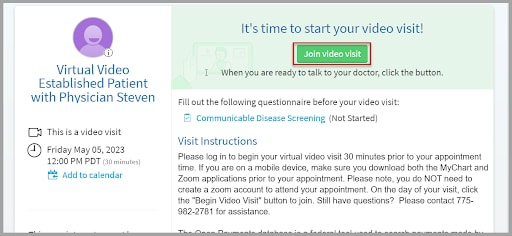
- If the connection was successful, you'll be placed in a virtual waiting room. Your provider will be with you shortly.
Troubleshooting
If accessing MyChart through a web browser on your computer and Zoom is not launching, try the following:
- Make sure you have your popup blocker turned off.
- Click the Join from Your Browser link.
- If you don't see the option to join from your browser, you may need to click the blue Launch Meeting button for the Join from Your Browser option to appear.